Signing Up For A Square Account During The Registration Process
If you do not have a Square account, you have the ability to create a Square account during the registration process.
This article will walk you through what you'll see.
When you are creating your account with Ordrslip and want to have a Square account you will be taken to the page below.
Click Sign Up.
You will then see a welcome page, click continue.
Create your account, and click continue
Choose the type of merchant you are
Choose the type of business that you have from their list and click continue
You'll then see this screen and you'll be able to click continue after a few minutes 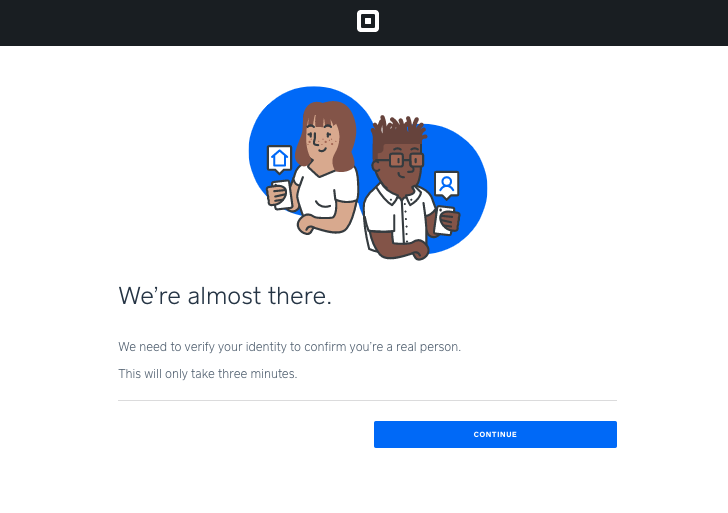
Fill out the "lets talk about you" form below and click continue
Fill out where your business is and click continue
Set up your transfers (you can skip this if you want) and click continue
Choose Your Square Reader (you can skip this) and click continue
After this you'll see the part where you will connect Ordrslip with your new Square account, and agree to allow Ordrslip permission to integrate with your Square account
To do this, click ALLOW
After this you will be guided through Ordrslip's setup process with your POS.
Select your location(s) and toggle it to be enabled
You'll see a getting started page (you can click save & exit at any point)
Click Next
Fill out the company overview section (you can click save & exit at any point)
Click Next
Set your location's hours (you can click save & exit at any point)
Click Next
Choose your store's menu. If you just signed up, you likely will not have a menu created.
(you can click save & exit at any point)
Click Next
You can submit the branding that you have and get a mockup of what your app's design could look like.
This will be finalized and perfected in the Onboarding process, so don't worry if you don't like this or don't do it. (you can click save & exit at any point)
Click Next
Review and submit your info
Click Submit App when you are done
Related Articles
Registering Your Account & Connecting Ordrslip's Online Ordering To Your POS
Now that you have signed your contract, you are ready to begin the setup process for your mobile app or Online Ordering site. The first thing you will do is register your account with Ordrslip, then you will connect your POS to Ordrslip. This article ...Registering Your Account & Connecting Your POS With Ordrslip For Your Mobile App
Now that you have signed your contract, you are ready to begin the setup process for your mobile app. The first thing you will do is register your account with Ordrslip, then you will connect your POS to Ordrslip. This article walks you through these ...How to Use Square Inventory with Your Ordrslip App
We’re excited to announce that you can seamlessly track your inventory between your Square register and your app in the Ordrslip Admin Dashboard. How To Enable Square Inventory In the Ordrslip Admin Dashboard, head to Configuration You'll then click ...Getting Mobile Orders On Your Square POS
One of the perks of Square integrating with Ordrslip is being able to receive your mobile orders right on your Square POS! No additional tablet or hardware needed! This article will walk you through that setup. Login To The Ordrslip Admin Dashboard ...Linking Square Loyalty With Your Mobile App
Say hello to more purchases and more points! Ordrslip’s new Square Loyalty integration allows your customers to earn points on purchases in-store and your custom mobile app. This integration allows you to effortlessly manage your customers’ points ...